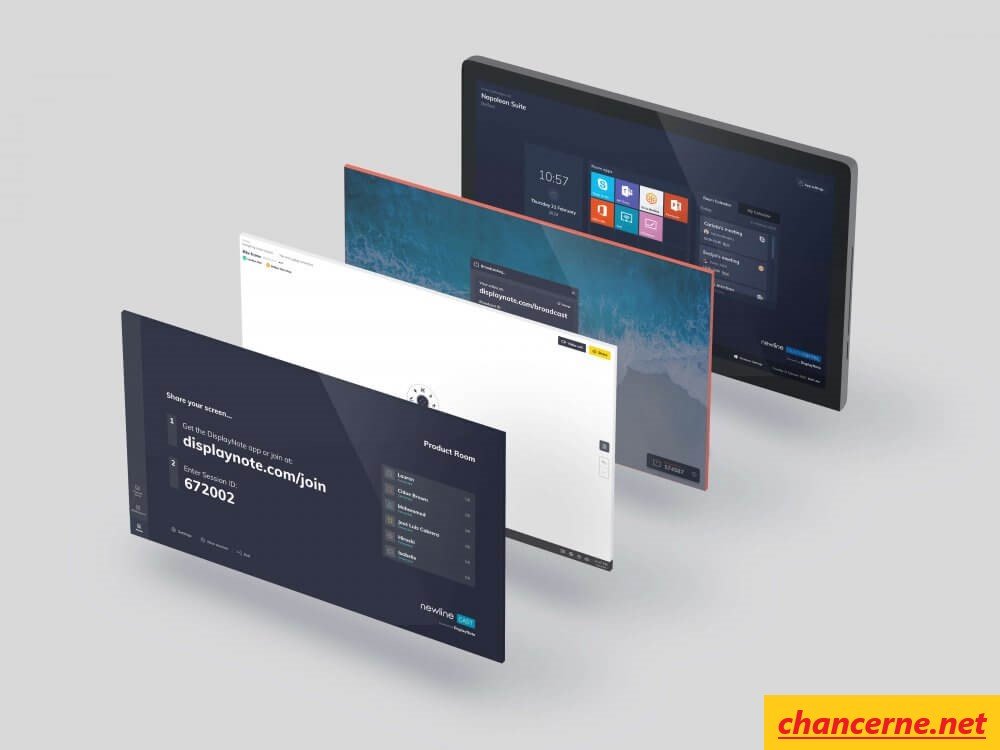Collaboration and communication are essential components of success, whether in education, business, or any other field. DisplayNote/Join stands out as a powerful tool in facilitating this collaboration, offering seamless integration of devices, real-time sharing of content, and interactive engagement. This comprehensive guide aims to walk you through everything you need to know about DisplayNote Join, from its features and benefits to step-by-step instructions on how to use it effectively.
What is DisplayNote/join?
Key Features and Benefits:
Before delving into the specifics of how to use DisplayNote Join, let’s explore some of its key features and the benefits they offer:
- Interactive Presentations
- Real-time Collaboration
- Virtual Whiteboard
- Content Sharing and Access
- Feedback and Assessment
- Security and Privacy
Now that we’ve covered some of the key features and benefits of DisplayNote/Join, let’s dive into a step-by-step guide on how to use it effectively in your meetings and presentations.
Step 1: Setting Up DisplayNote Join:
Before you can start using DisplayNote/Join, you’ll need to download and install the software on your device. DisplayNote Join is available for Windows, macOS, iOS, and Android, so make sure to choose the version that corresponds to your operating system. Once you’ve installed the software, launch the application to get started.
Step 2: Connecting to a Session:
To join a DisplayNote Join session, you’ll need a session code or link provided by the meeting host. Simply enter the session code or click on the session link to connect to the shared display or presentation screen. Once connected, you’ll be able to see the presenter’s screen and any content they share in real-time.
Step 3: Sharing Your Screen:
If you’re the presenter or facilitator of the meeting, you can easily share your screen with the rest of the participants using DisplayNote/Join. Simply click on the “Share Screen” button within the application and choose the content you want to share, such as a presentation, document, or web page. Once you’ve selected the content, it will be displayed on the shared screen for all participants to see.
Step 4: Engaging Your Audience:
With DisplayNote/Join, you have a variety of tools at your disposal to engage your audience and make your presentations more interactive. Use the interactive whiteboard to draw diagrams, annotate slides, or highlight key points. Encourage participants to ask questions and provide feedback using the built-in Q&A and polling features. By fostering active participation and collaboration, you can create a more dynamic and engaging meeting environment.
Step 5: Wrapping Up:
As your meeting or presentation comes to a close, be sure to thank your participants for their engagement and feedback. Encourage them to continue the conversation and follow up with any additional questions or comments. Finally, don’t forget to disconnect from the DisplayNote Join session to ensure the security of your data and information.
How to Use DisplayNote/join: A Step-by-Step Guide
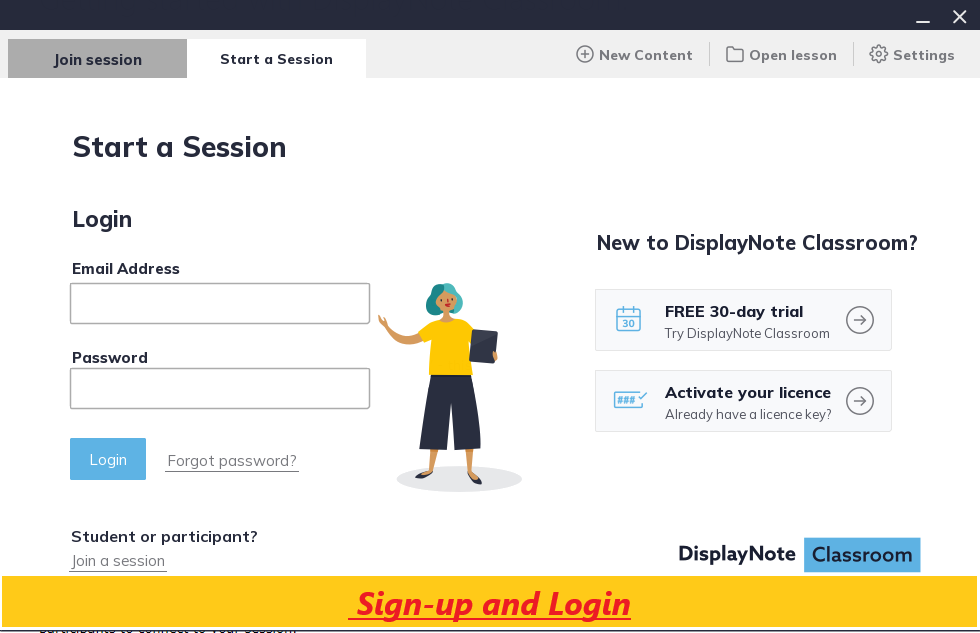
1. Sign-up and Login
2. Create a Session
3. Invite Participants
4. Start the Session
5. Collaborate and Engage
6. End the Session
Conclusion:
DisplayNote/Join is a powerful tool for enhancing collaboration and productivity in meetings, classrooms, and other group settings. With its intuitive interface, versatile features, and secure connectivity, DisplayNote/Join makes it easy to share content, engage your audience, and facilitate dynamic discussions and presentations. By following the step-by-step guide outlined in this article, you can master DisplayNote Join and take your meetings to the next level of interactivity and effectiveness. Whether you’re delivering a presentation, conducting a training session, or brainstorming with colleagues, DisplayNote Join is the ultimate solution for seamless and engaging collaboration.